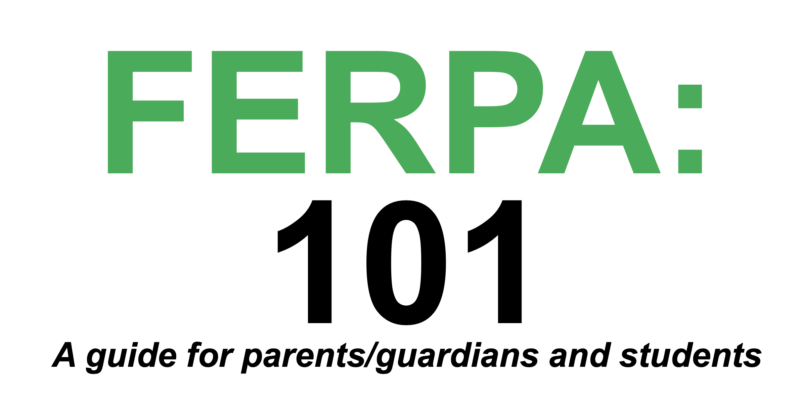
The Family Educational Rights and Privacy Act (FERPA) ensures that students have certain rights regarding their educational records. Under FERPA, the university may not disclose student records (except to Marshall officials who have a legitimate educational interest) without the student’s written consent.
Students who wish to give permission to parents or others to view their records may do so electronically by going through MyMU to MILO and completing the Proxy forms under the “Information Release” tab.
A proxy can be defined as a person who represents someone else. In this case, the person a student identifies as proxy, will have access to the academic records that the student specifies in our proxy system.
This person will receive an email which will allow them to set up their own account to track the student’s records, and they can speak with a representative of the university about the student as long as they have a passphrase (established by the student and shared with the proxy).
Students can change or delete a proxy at any time.
Setting the PIN:
Before accessing the proxy account, the family member will need to set their PIN following the steps below:
- The family member and the student will receive two emails. The family member will need to click the link in the email with the Action Password.
- Enter the Action Password and click Submit
- Enter the email address that was used for the account and use the Action Password for the “Old PIN.”
- A new PIN can now be created for the account.
Forgotten PIN:
The family member can reset a forgotten PIN following the steps below:
- Access the proxy login site using the link sent in the email.
- Enter the email address used to set up the account and click “Forgot PIN.”
- The family member will receive an email with a link and an action password needed to reset the PIN.
- The process of resetting the PIN is the same as setting the first PIN (see above)
Reset PIN:
The student can reset the PIN for a family member by following the steps below:
- Go into the Information Release Tab in MILO
- Select the Proxy Relation they want to reset the PIN to
- Select Reset PIN
- This will send an email to the student and family member with a link and action password.
- The process of resetting the PIN is the same as setting the first PIN (see above)
Please note that this will not be the same PIN as their Student PIN to access transcripts. This PIN is only used for proxy access.
Directions to set up Information Release (Proxy):
Please Remember:
- You can add a new proxy relationship at any time
- You can change what your proxy can see or have access to at any time
- You can delete a proxy at any time
Step One:
- Log into your MyMU Account: mymu.marshall.edu
Step Two:
- Select MILO Icon on the left hand menu
- Select “Information Release” Tab
- Click “Proxy Management” Link
Step Three:
- Click “Add Proxy”
- Fill in all required fields (first name, last name, email address, and verify email address for desired proxy)
- Click “Add Proxy” again
- Once proxy is added, your parent/guardian/spouse/other should receive an email
Step Four:
- Click the name of the person you just added to expand the menu
- Select a relationship from the drop-down menu (only one option)
- Add a short description (i.e. mother, father, grandmother, husband, wife, coach)
- Add a passphrase (this is a phrase that your proxy will need to know so that they may speak to or email with staff/faculty at Marshall about your records)
- Click “email Passphrase” to send passphrase to proxy— there are also options to reset PIN or delete Proxy Relationship
- Optional: Change the “stop date” (it defaults to one year)
Step Five:
- Click the “Authorization Tab”
- Check the boxes of all records you wish your proxy to have access to (this can be changed at any time)
- Once the boxes are checked or unchecked, the changes will be automatically saved
To Delete Proxy Relationship:
- Login to MyMU
- Select MILO icon on left menu
- Select “Information Release” tab
- Once into the proxy menu, click on the name to expand the person in which you wish to delete
- At this point you can either
- Click “delete proxy relationship,” then confirm that you wish to delete that proxy (an email will be sent to the proxy notifying them that they no longer have access)
- Change “stop date” to the next day
- Both of these options will no longer allow that person proxy access
Faculty and staff may verify the status of a student’s electronic FERPA waiver/proxy designation by going to the Student Dashboard under Student Information in MUBERT.
The Student Dashboard indicates Student Proxy Information.
- If that says “No Proxy Granted,” that student has not given permission for any information to be released to anyone.
- If information is present, it will list:
- Proxy Name: person to whom information may be released
- Proxy Email: the address from which an inquiry may come and the only address to which you may respond
Start Date: the date permission to release information begins| End Date: the date past which information may NO LONGER be released
Passphrase: the word or phrase that must be told to you by anyone making a phone inquiry
Released Items: Information may be released ONLY for the items listed
Once designated as a proxy, you will receive an email that provides an explanation of your proxy authorization, information you are allowed to view, and instructions for accessing that information.
You should also receive an email that specifies the passphrase you will need to access information verbally. Please keep this for your records. If you choose to access information by phone or in person, that information will NOT be available to you if you cannot produce said passphrase.
-
- This passphrase differs from the password that you are asked to establish in order to access the site electronically. The passphrase has been created by the student who is allowing you access to their records, and reasonably ensures that you are, in fact, the person retrieving that information.
At any time, a student may choose to end your proxy relationship. Should that happen, you will receive an email to that effect, and your ability to view or discuss records will cease.


