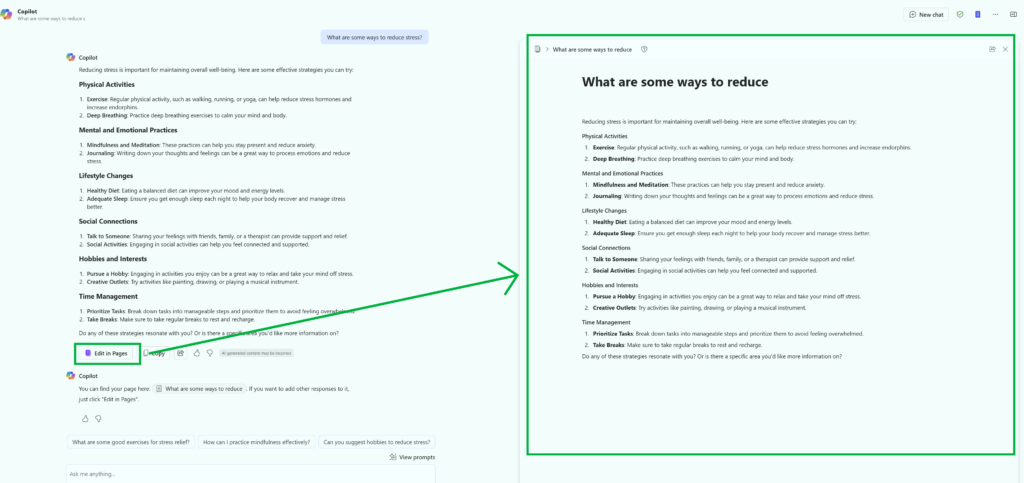Marshall University is excited to introduce Microsoft 365 Copilot Chat, an AI-powered tool designed to enhance your productivity and streamline your tasks all in one place. All faculty, staff, and students at Marshall University can access and utilize M365 Copilot Chat at no additional cost.
Copilot Chat offers conversational assistance, information retrieval, and task completion to enhance productivity. It adapts to your communication style, provides empathetic support, and uses Markdown for clear formatting. Copilot integrates with ChatGPT-4o to offer real-time responses and provides an enhanced understanding and generation of text, audio, and images. This partnership allows users to automate tasks, create customizable workflows, and access up-to-date information, making work smarter and more efficient.
Enterprise Data Protection
![]() To be sure that your data is protected, you’ll want to confirm you are logged into Copilot Chat with your Marshall University credentials for Enterprise data protection (EDP) to be in effect. Imagine you’re working on a group project, and you have a lot of important files and data that you need to keep safe. Enterprise data protection (EDP) is like a secure safe for your important information. It involves various strategies and tools to make sure that data is safe from being stolen, lost, or tampered with.
To be sure that your data is protected, you’ll want to confirm you are logged into Copilot Chat with your Marshall University credentials for Enterprise data protection (EDP) to be in effect. Imagine you’re working on a group project, and you have a lot of important files and data that you need to keep safe. Enterprise data protection (EDP) is like a secure safe for your important information. It involves various strategies and tools to make sure that data is safe from being stolen, lost, or tampered with.
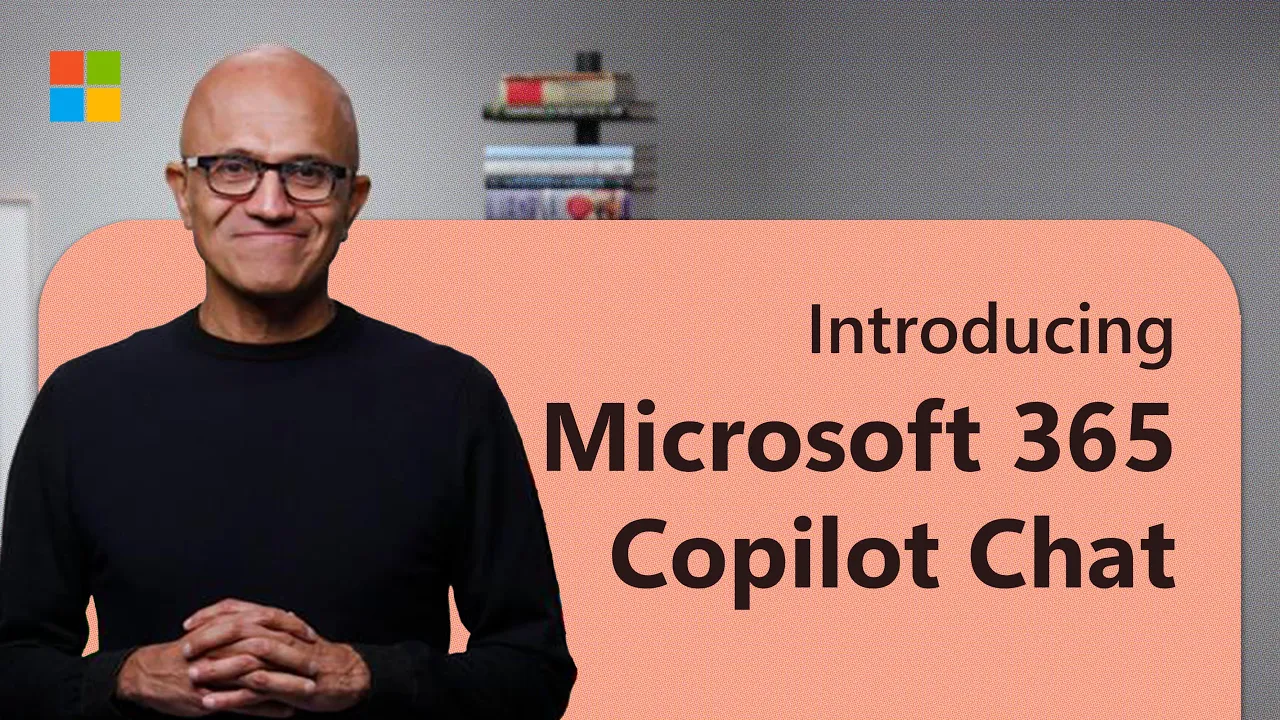
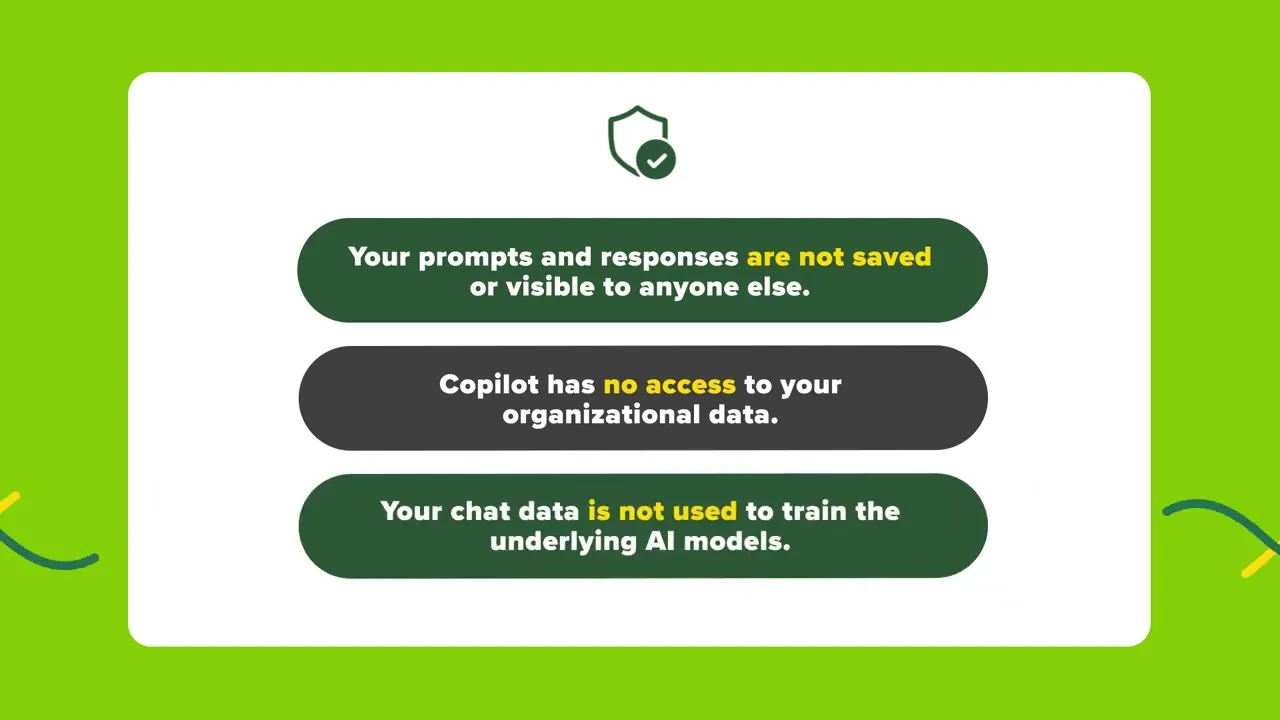
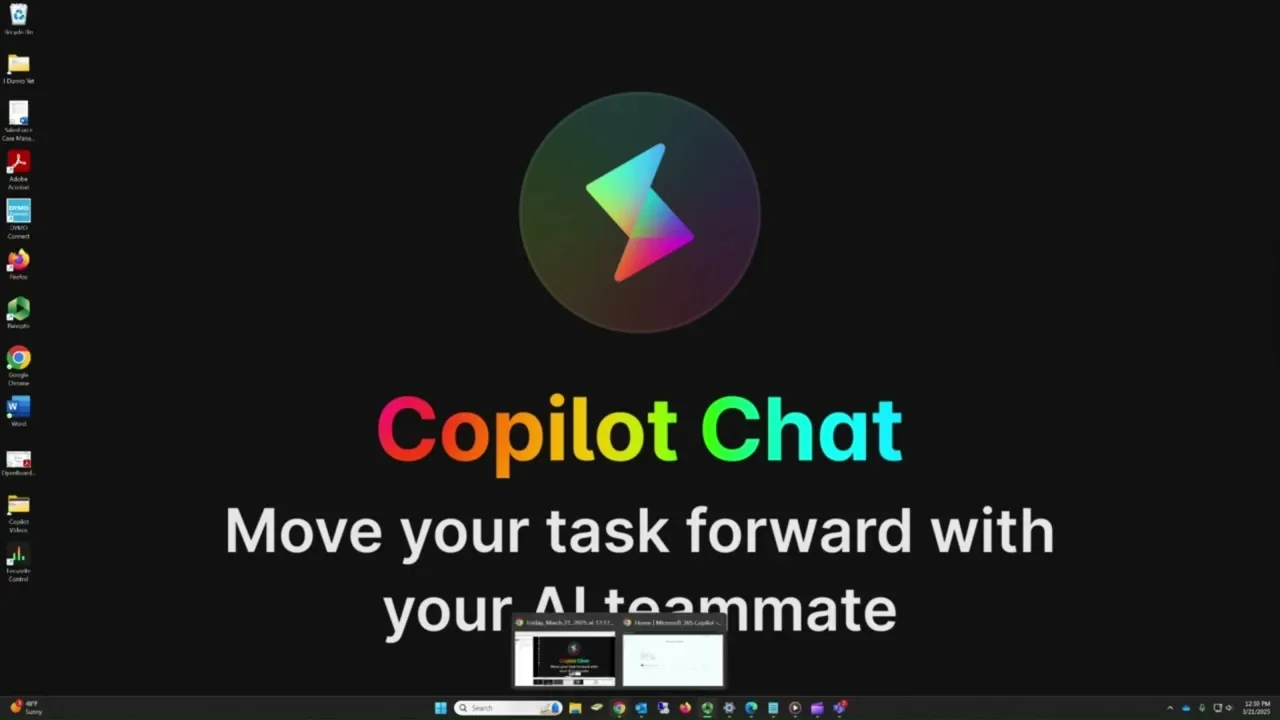
You can access Copilot Chat with:
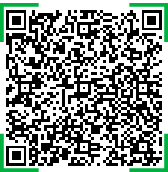
- Web Browser
- Copilot Chat App (Scan or Click QR Code to download)
- Integrate with Teams, Outlook and M365 Office (optional)
Copilot Pages
Copilot Pages is an interactive, integrated canvas within Microsoft 365 Copilot Chat. It allows users to turn Copilot responses into editable, shareable pages. This feature is designed for multiplayer AI collaboration, making it easier to generate, organize, and refine content in real-time.
Example: I compose a Copilot message to send and after it compiles a response, it will allow me to take that response and edit it in a Pages tab by clicking Edit in Pages. The Edit in Pages button opens the Loop component to the right with the text generated by Copilot loaded and ready for editing.