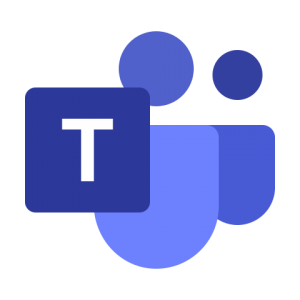Information Technology, Libraries and Online Learning and the Center for Teaching and Learning have collaborated to provide a comprehensive list of teaching options.
These online teaching tools will give you an overview of some of the technology and media choices that can be applied to remote teaching and learning.

Online Learning has provided an Online Ready page to help answer questions about where to start, how to access Blackboard, add your Syllabus and course content, and your options for teaching virtually and linking Blackboard to your virtual classroom. Quick options are already available to you inside Blackboard, including the Blackboard Quick Start module on the My Institution page. Information about how to use specific Blackboard tools can be found on the Tech Support tab inside Blackboard as well. Information about how to self-enroll in the Blackboard Quick Start course are available on the Online Ready site and below.
Join the Distance Education Support Community Team
Microsoft Teams is a digital hub that brings conversations, content, assignments, and apps together in one place, letting educators create vibrant learning environments. Build collaborative classrooms, connect in professional learning communities, and connect with colleagues – all from a single experience.
Within Teams, educators can quickly converse with students, share files and websites, create a OneNote Class Notebook, and distribute and grade assignments. Built-in OneNote Class Notebooks and end-to-end assignment management allow educators to organize interactive lessons and provide effective and timely feedback.
Options for Distance Instruction
This list of tools provides a guide for converting in-person course instruction to a virtual format. All Blackboard inquiries should be directed to Online Learning via the Online Learning Support page. Technical assistance questions can be directed via email to itservicedesk@marshall.edu, 304-696-3200, or via chat on www.marshall.edu/it .
Synchronous vs Asynchronous Communication
- Synchronous learning is online or distance education that happens in real time
- Asynchronous learning occurs through online channels without real-time interaction.
| Technology / Mode | Description / Skill Level | Venue / Time Frame |
|---|---|---|
| Blackboard – Asynchronous | Send Notifications and Announcements using Bb and copy to their email (Novice) | Office or Home / Immediate Use |
| myMU – Asynchronous | Email students by clicking on the Faculty tab dashboard in myMU (Novice) | Office or Home /Immediate Use |
| Teams – Synchronous/ Asynchronous |
Microsoft Teams is a workspace for real-time collaboration and communication. Users can be @ mentioned to be alerted. (Novice) | Office or Home / Immediate Use |
Sharing Course Materials
| Technology / Mode | Description / Skill Level | Venue / Time Frame |
|---|---|---|
| Blackboard – Asynchronous | Post lecture notes and slides in Blackboard | Office or Home / Takes time to set up |
| One Drive – Asynchronous | Has 1TB of storage space for sharing large files. Links to files for sharing/editing/uploading can be created for your students | Office or Home / Immediate Use |
| Teams – Synchronous/ Asynchronous |
Provides content libraries and collaboration spaces through MS OneNote and the Files Tab. | Office or Home / Immediate Use |
Student Assignment Submissions
| Technology / Mode | Description / Skill Level | Venue / Time Frame |
|---|---|---|
| Blackboard – Asynchronous | Use Blackboard assignment submission tool | Office or Home / Takes time to set up |
| Email – Asynchronous | Request students email their assignments. However, this can be time consuming to track numerous emails. | Office or Home / Immediate Use |
| Teams – Synchronous/ Asynchronous |
Though it is recommended to use Blackboard for assignment submission, assignments can be posted in Teams under the Assignments tab. | Office or Home / Immediate Use |
Discussions
| Technology / Mode | Description / Skill Level | Venue / Time Frame |
|---|---|---|
| Blackboard – Asynchronous | Set up discussions within Blackboard to create a sense of community, have office hours, and have students demonstrate their grasp of material. | Office or Home / Takes time to set up |
| Microsoft Teams – Asynchronous | Bring conversations, content and Microsoft apps together in one place to collaborate and connect. | Office or Home / Takes time to set up |
Lecture Alternatives
| Technology / Mode | Description / Skill Level | Venue / Time Frame |
|---|---|---|
| Microsoft Teams – Synchronous | Allows for live two-way audio and video, interactive whiteboard, chat, screen sharing and recording. | Office or Home / Takes time to set up |
| Ensemble – Asynchronous | Record video lectures that can be posted to Blackboard. | Office or Home / Takes time to set up |
| Zoom – Synchronous | Very similar to MS Teams but used under special circumstances (HIPAA compliance, i.e.). | Office or Home / Takes time to set up |
| More info available at: | www.marshall.edu/it/video-matrix |
Add additional content or supplemental content to your course by assigning or uploading to Blackboard LinkedIn Learning videos. Contact the IT Service Desk for assistance with technical issues or questions.
Additional Resources
- Instructional Design Center – Online Ready
- myMU – Blackboard link is under Quicklinks
- Instructional Design Center forms and contact info for Faculty
- Online Readiness Guide
- Marshall LibGuide – Tools for Success: A Guide for Teaching Online in 2020
- Marshall LibGuide for Blackboard use for Course Cancellation
- Alternate Teaching Methods – Center for Teaching and Learning
- Moving Online Now – Chronicle of Higher Education
- So You Want to Temporarily Teach Online – Inside Higher Ed article
- Quality Matters Emergency Remote Instruction Checklist and Video
- University Business – Free College Management Software Faculty Resources
Helpful Links about Internet Access / Data Charges
- Our WiFi page includes a list of resources.
Use Blackboard to meet classes virtually or continue teaching your course without missing a beat.
- As of July 1, 2021, Marshall University will no longer utilize Blackboard Collaborate. Faculty may choose between Teams meetings and a limited number of Zoom licenses. Any recording that you wish to save must be downloaded and saved by June 29, 2021. After that time all Collaborate recordings will be deleted.
- Visit Online Ready for all of your teaching options.
Ideas for Adding Content to Courses
- Have an assignment your students were going to turn into you in class? Add the assignment link to your course and students can upload directly to Blackboard.
- Continue class discussions via student interaction tools such as Discussion Board or Blogs.
- Send students Announcements and check the box to send a copy of the Announcement to their email. Students who have the mobile app will receive information via a push notification to their devices.
- Add a variety of content to your courses, such as PowerPoint or other files, embed YouTube videos, or share weblinks.
If you’d like assistance or have questions, email us at onlinelearning@marshall.edu.